Help article
✅❌ Multiple choice questions and scoring
Introducing multiple-choice questions in quizzes
Quizzes allow team members to demonstrate what they've learned, whilst giving managers reassurance that the team is making progress.
Team members can select options from a list to answer the question. Multiple-choice questions are perfect to assess various levels of learning outcomes. They are quick and simple to answer and easy to analyse.
How to create multiple-choice questions
- Managers can go to their 'Quizzes' tab from the 'Develop' section.
- Then, they can build quizzes by adding multiple-choice question 'block'.
- Then managers can decide if a given question will be scored or scoreless by turning the 'enable scoring' toggle on or off.
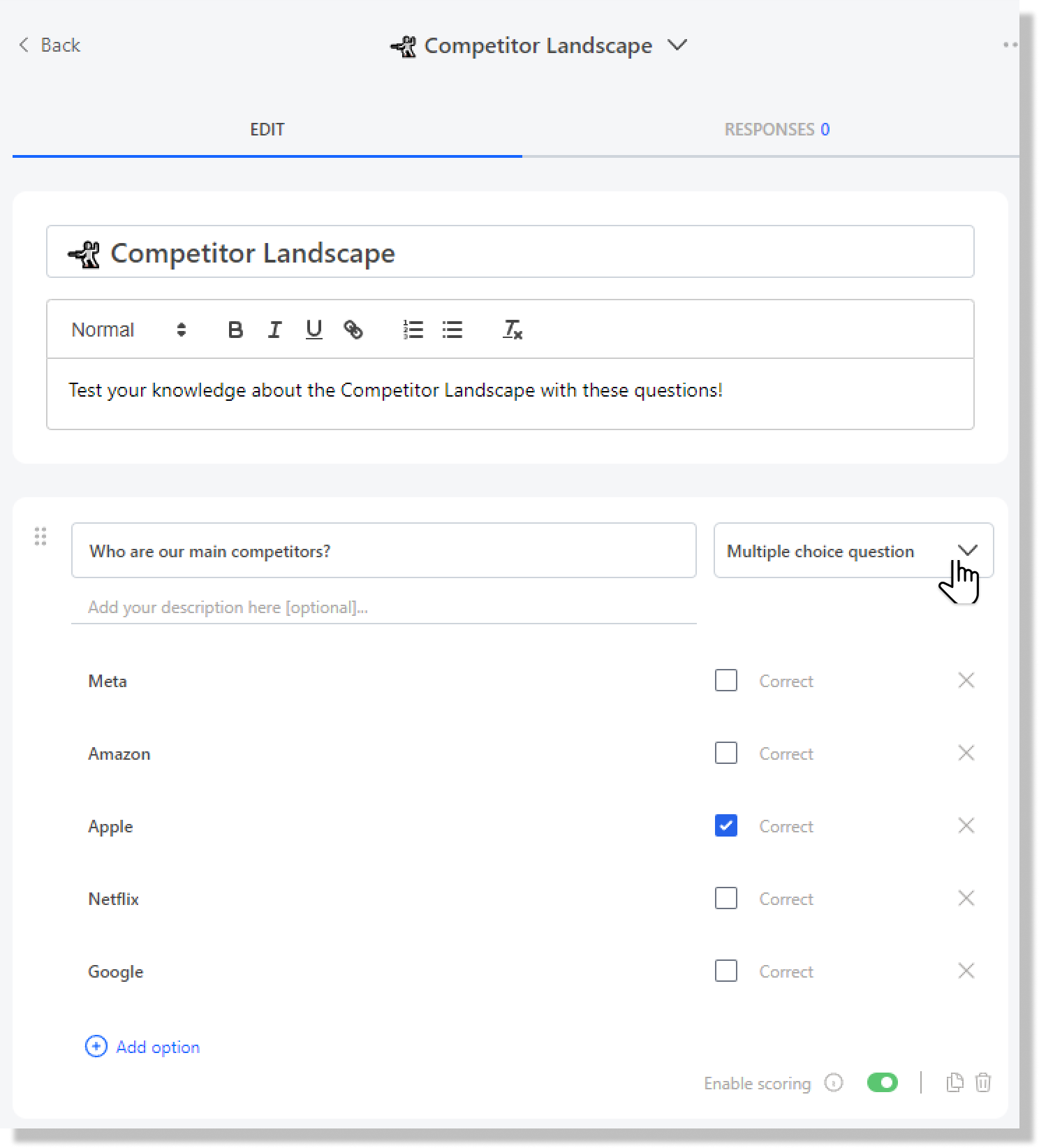
Scoring multiple choice questions
Managers are able to score quizzes and see how their team members are performing, which also provides an opportunity for team members to view the correct and incorrect responses.
Enabling/ disabling scoring as a manager
- Managers can enable or disable scoring for any multiple-choice question by turning the 'enable scoring' toggle on or off.
- When the toggle is in 'ON' state, managers can mark options as correct to ensure scoring for the question.
- When the toggle is in 'OFF' state, managers cannot mark options as correct and the question will be a scoreless question.
.png)
Viewing scores as a team member
- As a team member, you can view your correct and incorrect answers from the 'Quizzes' tab.
- Alternately, you can also click on 'Open Quiz' from the bucket to which the quiz was linked.
Recognising correct and incorrect answers
- If all correct options are selected, there is a green tick mark (✅) beside the question and all selected correct options are shown with green highlight.
- If any option is incorrect or a correct option is not selected, there is a red cross (❌) beside the question and the entire question is highlighted with red border - the correct answer is shown below the options.
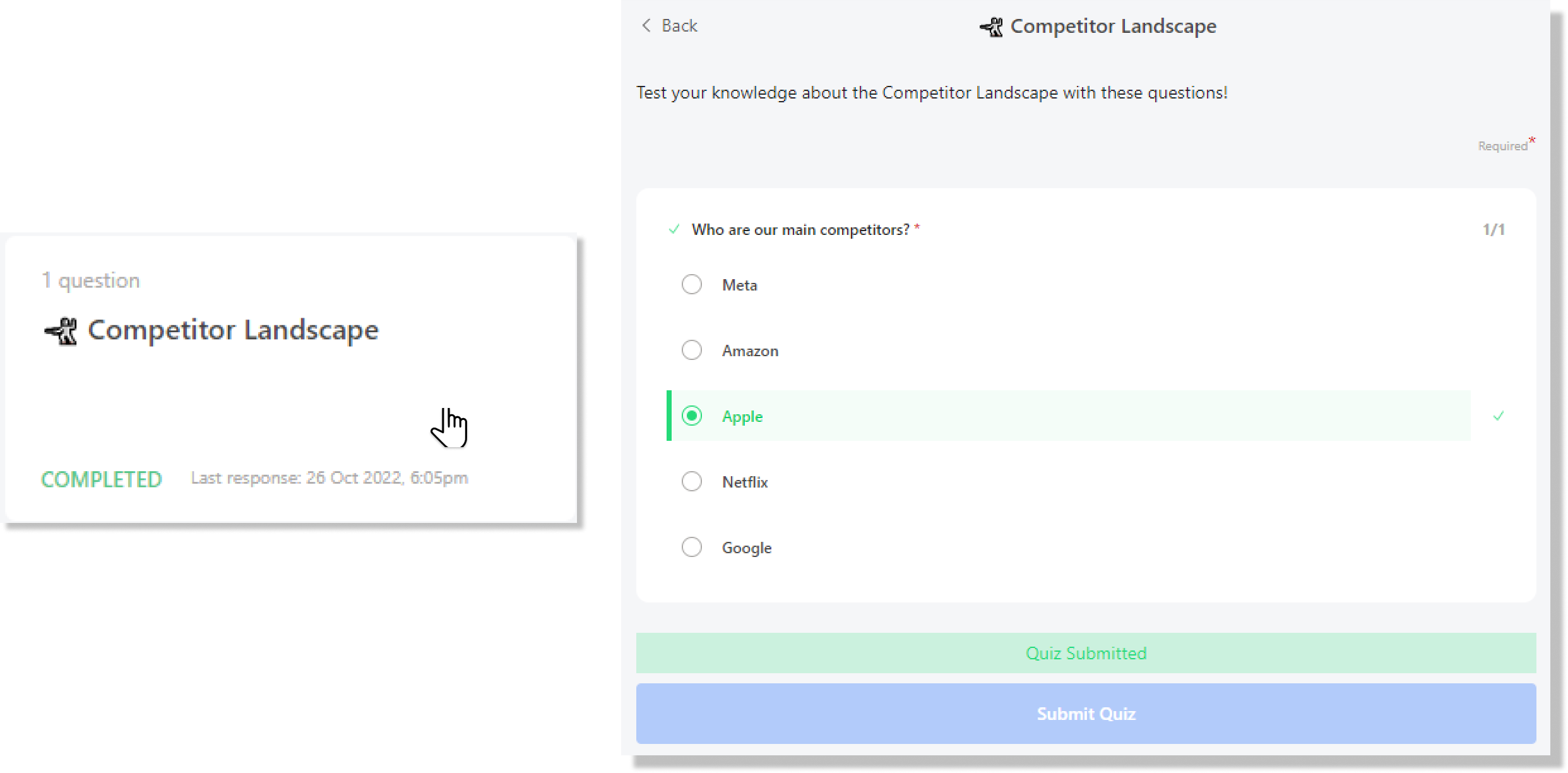
Open questions?
Feel free to share any doubts, questions or feedback directly with our customer success team. We’re here to help ❤️
Contact us


.svg)