Help article
☁ How to connect your Salesforce account to Uhubs
Connecting Salesforce account to Uhubs
You can connect your Salesforce account to Uhubs to see your team's performance data alongside their competency profiles from the Pulse.
- Discover which competencies fuel your A players
- Understand the development and performance trends across your team
- See where you should develop your team to drive higher performance
Uhubs connects to your Salesforce via OAuth, and only reads data. We do not write to your Salesforce.
Setting up your integration
To enable the integration, you must have admin permissions on your Salesforce account and be signed in as a manager on Uhubs.
- In your Uhubs dashboard, open the 'Integrations' tab from the navigation menu
- Select 'Salesforce' and click 'Connect'
- In the Salesforce pop-up, sign-in and select the Salesforce account to complete the integration
- When the integration is complete, the pop-up will close and the button will update to read 'Connected'
To deactivate your Salesforce integration, go to the 'Configuration' tab in the pop-up and select 'Disconnect'.
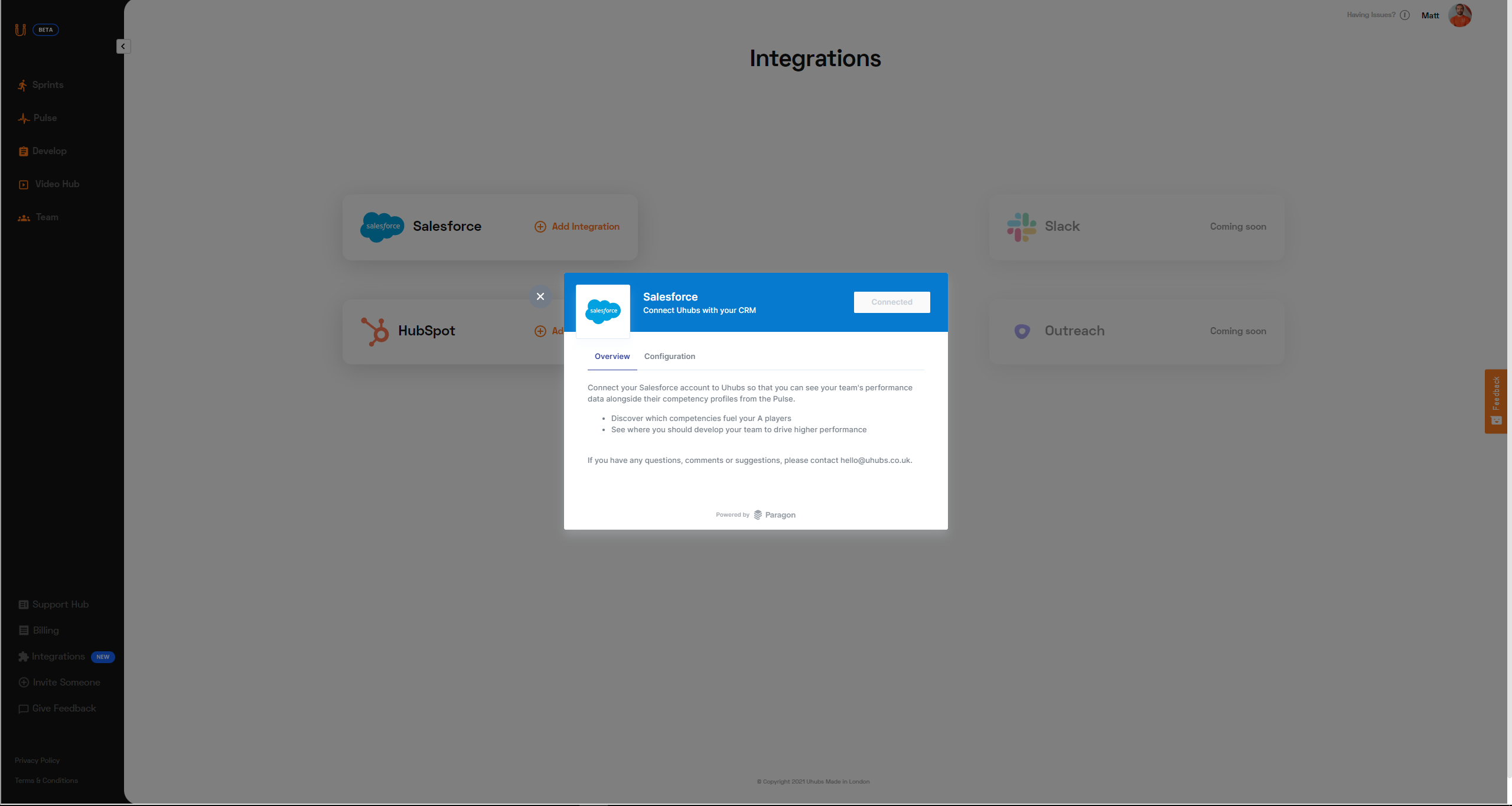
Viewing your data in Uhubs
Once your integration is set-up, Uhubs will read key performance metrics from your CRM. To see these inside Uhubs, navigate to the 'Pulse' tab and select 'Performance'.
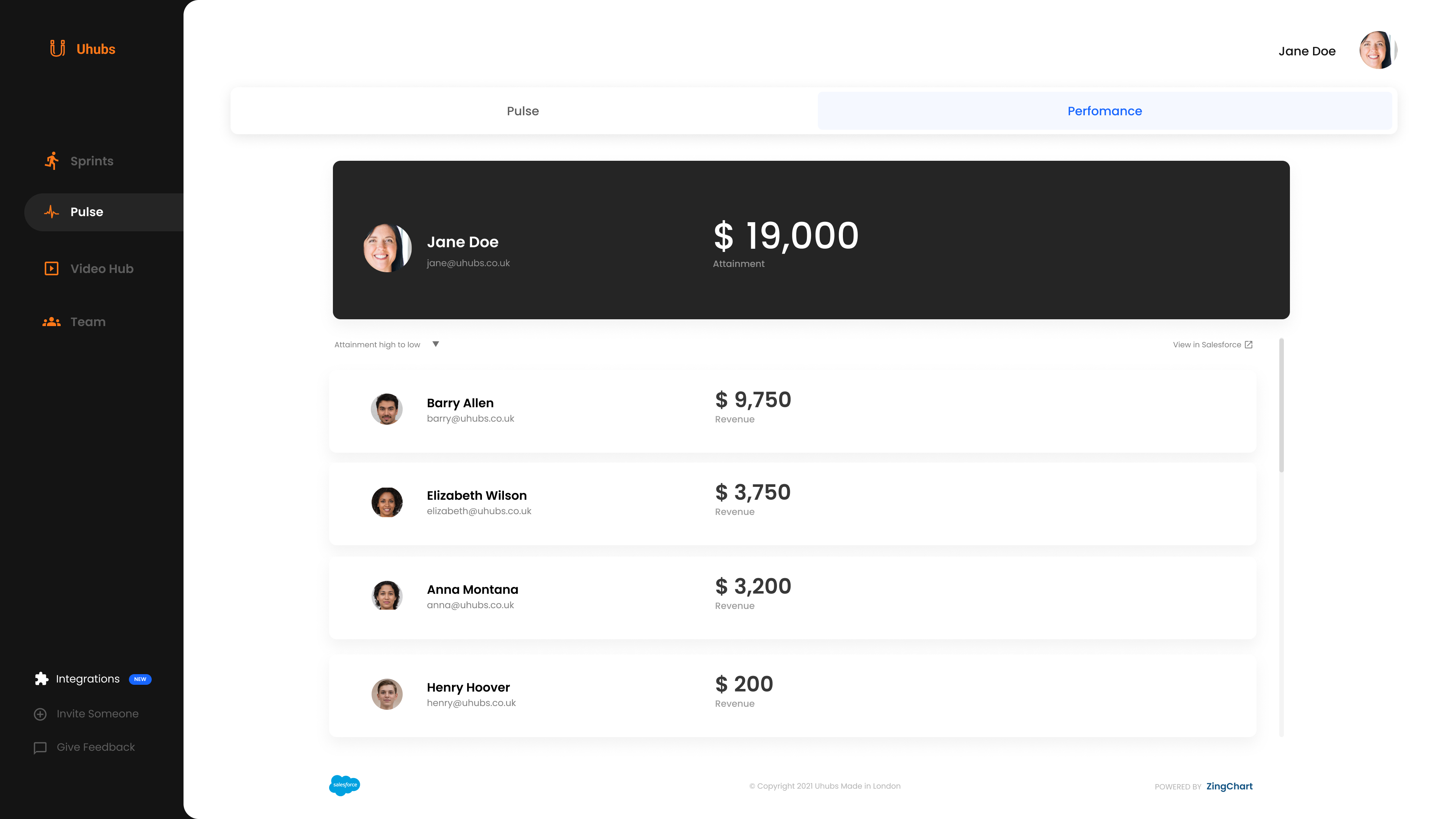
Uhubs will display the Performance data for all your direct team members who exist in both Uhubs and Salesforce.
Revenue data is aggregated for default 'Closed Won' columns across all pipelines.
If you have any feedback or questions on our integrations, please email support@uhubs.co.uk
Open questions?
Feel free to share any doubts, questions or feedback directly with our customer success team. We’re here to help ❤️
Contact us


.svg)